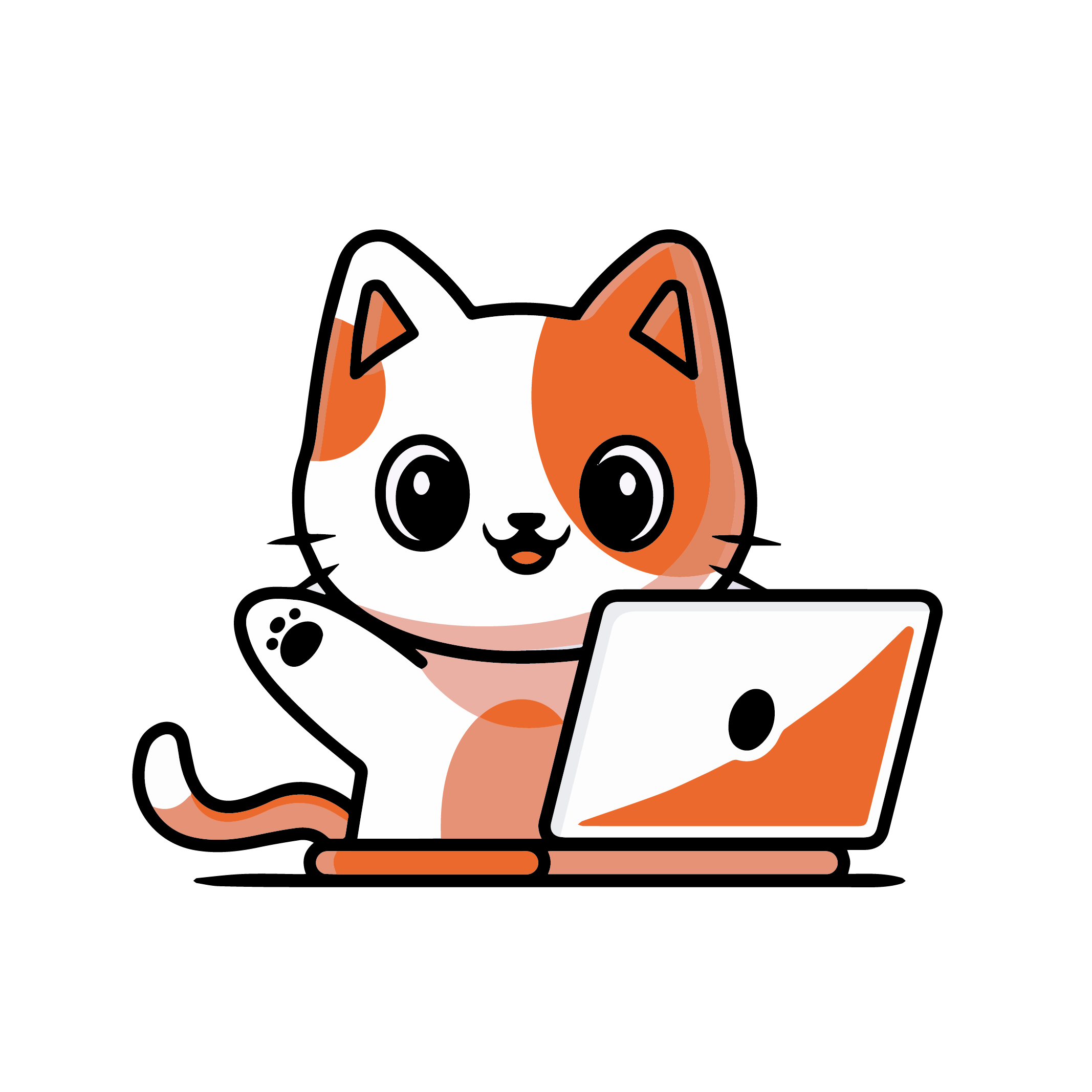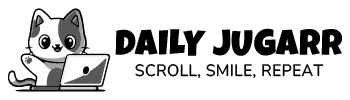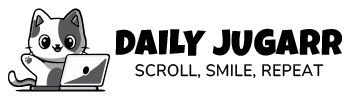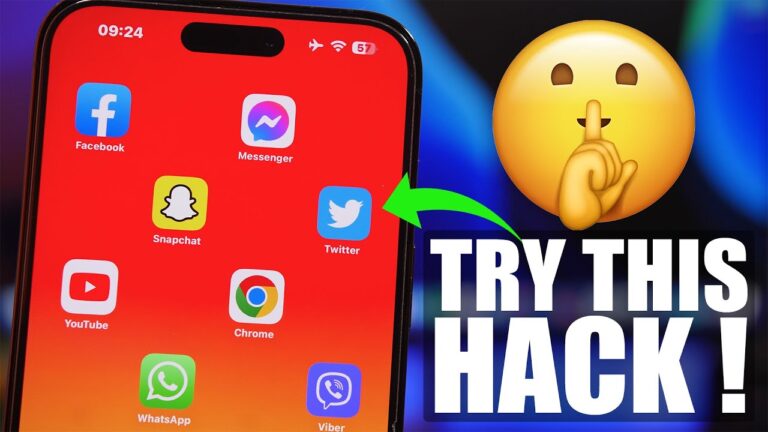"Explore the top iPhone hacks and tips for 2023. This guide reveals easy tricks to enhance your iPhone experience, helping you get the most out of your device."
-
1 Charge Your Battery Faster in Airplane Mode
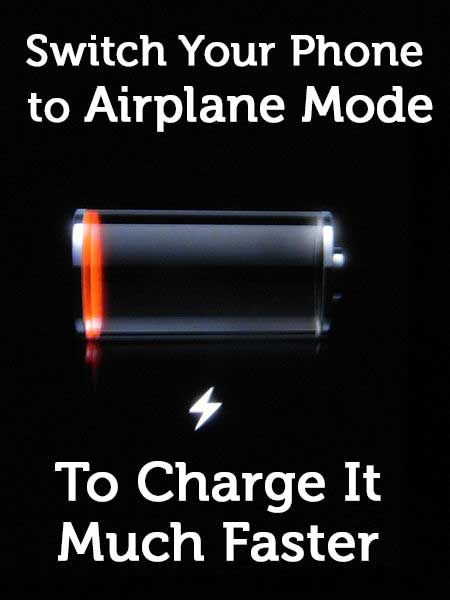
"Want to charge your iPhone faster? Put it in Airplane Mode first. This turns off some features, like Wi-Fi and cellular, so the battery charges quicker. Just don't forget to turn it off after charging. To do this, open Control Center and tap the airplane icon."
-
2 Closing Apps Doesn't Save Battery Life

"You might have heard that closing apps saves iPhone battery, but that's a misconception. In reality, it can lead to quicker battery drain. So, instead of quitting unused apps, simply leave them in the background for better battery life."
-
3 Make a Light Blink as a Notification
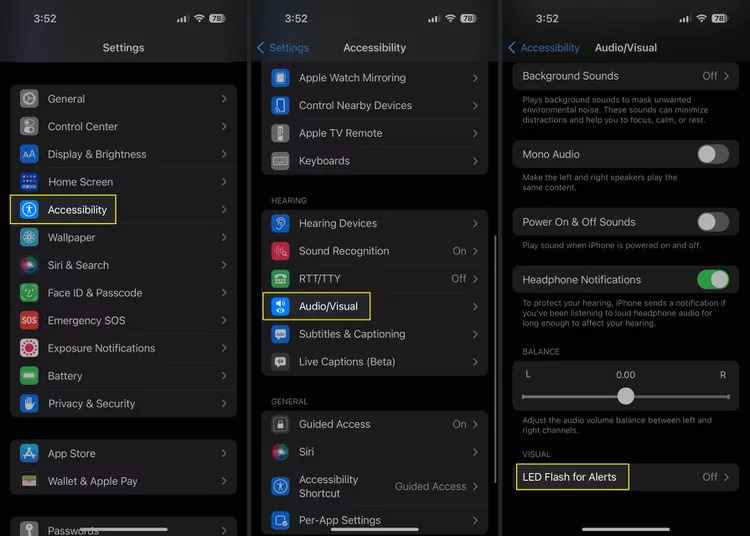
"Want to receive notifications without checking your iPhone screen or listening for alerts? Try this handy hack: make the back camera flash blink for new notifications. Go to Settings > Accessibility > Audio/Visual > LED Flash for Alerts, and slide it to 'on'. Don't forget to activate the 'Flash on Silent' option as well."
-
4 Take Photos With the Volume Buttons

"Taking photos doesn't have to involve tapping the on-screen button. There's an even simpler way to snap pictures quickly, no screen interaction required. Once in the Camera app, just press either the volume up or down button, and your phone captures the shot. This handy trick also works with headphones that have inline remotes."
-
5 Let Siri Help You Take Photos
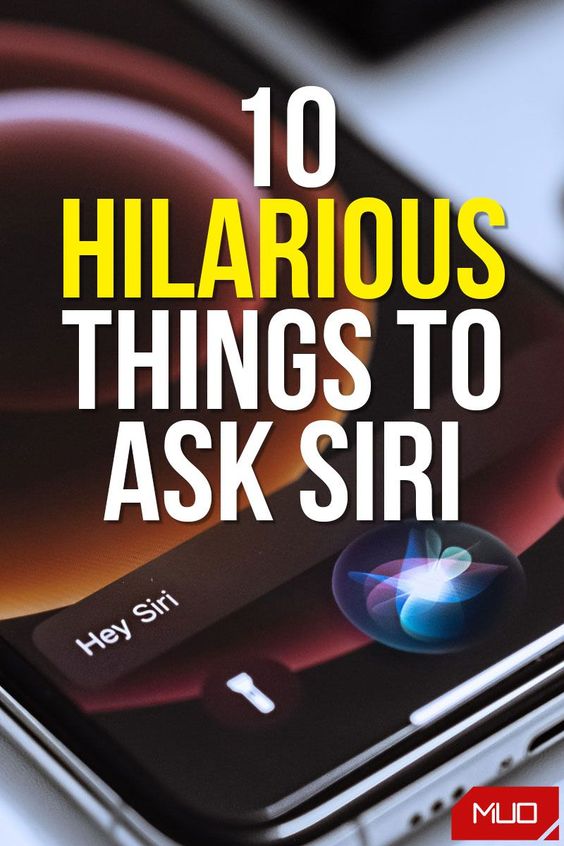
"Speed up your photo-taking with Siri's help. Although Siri can't physically capture the photo, it can open the Camera app to your desired setting, so you just need to tap the button. Here's how:
Activate Siri (hold down the Home or Side button, depending on your model) and ask Siri to take a photo or video using commands like:
- "Hey Siri, take a photo" (or say "picture")
- "Hey Siri, take a square photo"
- "Hey Siri, take a panoramic photo"
- "Hey Siri, take a video"
- "Hey Siri, take a slow-motion video"
- "Hey Siri, take a time-lapse video"
- "Hey Siri, take a selfie."
Once you have the image you want, tap the camera or volume button to snap the shot."
-
6 Type Your Commands to Siri Instead of Speaking Them
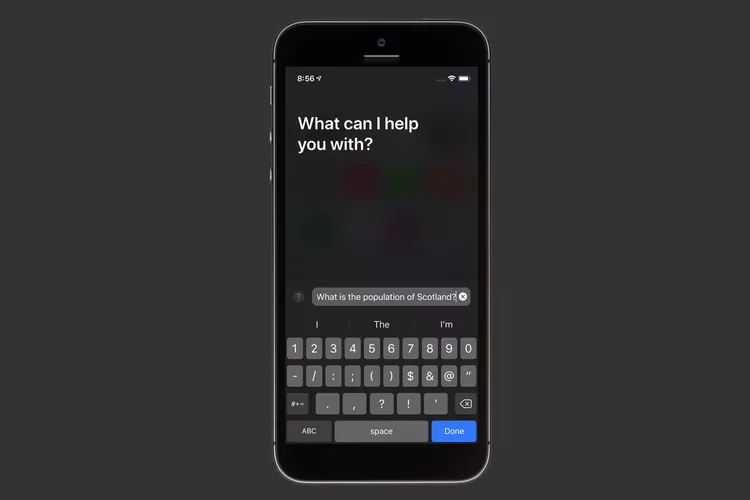
"Siri is a powerful tool, but there are situations where speaking aloud isn't always possible or convenient. For those moments, you can utilize Type to Siri, which allows you to interact with Siri through typing.
To enable this feature, navigate to Settings > Accessibility > Siri and toggle on the 'Type to Siri' option. Once activated, a keyboard will appear when you call on Siri, allowing you to type your commands. Alternatively, you can still use the microphone icon to speak if needed."
-
7 Use a Hidden Dark Mode
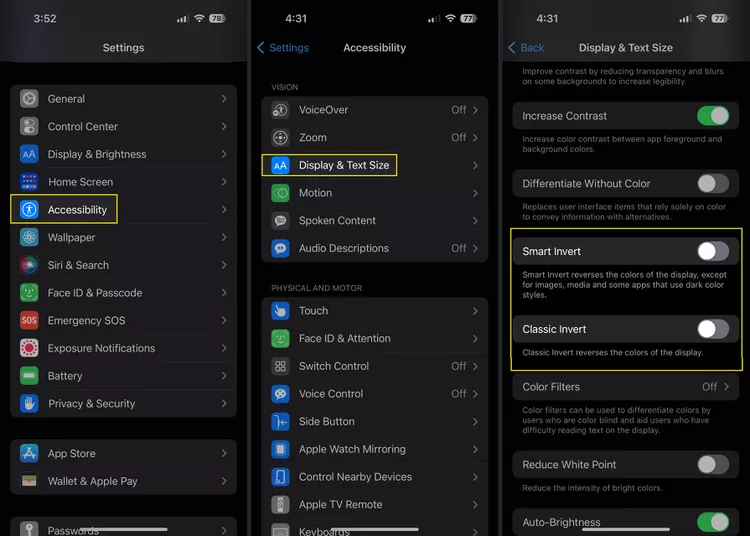
Dark mode is a sought-after feature, especially for those who use their devices in low-light environments. When activated on your iPhone, it changes the interface to darker colors, providing a more comfortable viewing experience, particularly beneficial for individuals with color blindness. For added visual support, the iPhone offers two additional options.
To access these features, go to Settings, then navigate to Accessibility > Display & Text Size. From there, choose between Smart Invert, which shifts some on-screen colors to a dark mode, or Classic Invert, which switches all colors.
-
8 Replace Your Keyboard With a Trackpad
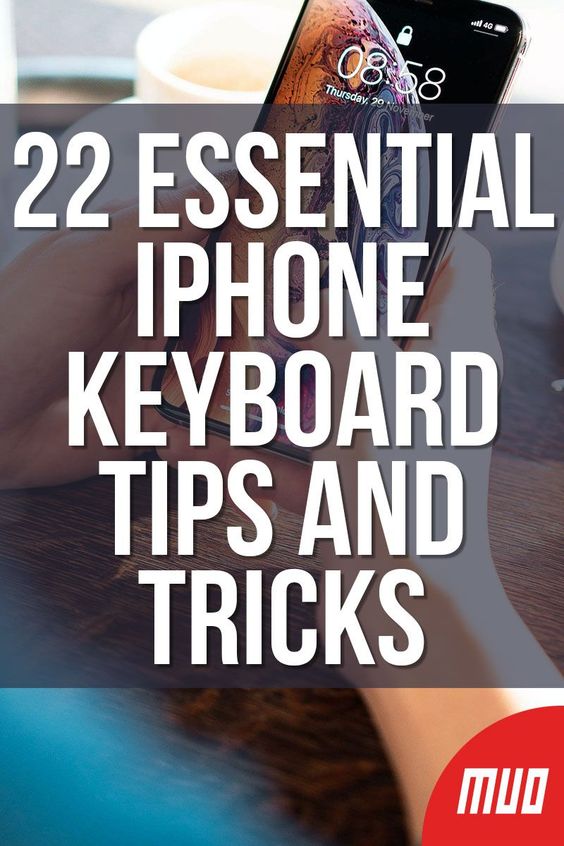
Moving the small magnifying glass cursor while selecting text can be frustrating. Here's a handy trick that simplifies placing the cursor. Turn your keyboard into a trackpad, similar to a laptop's mouse.
To activate this feature, tap and hold the Space bar on your keyboard while entering text. After a second, the cursor will 'pop,' allowing you to easily drag it to your desired location.
-
9 Measure Spaces Using Augmented Reality
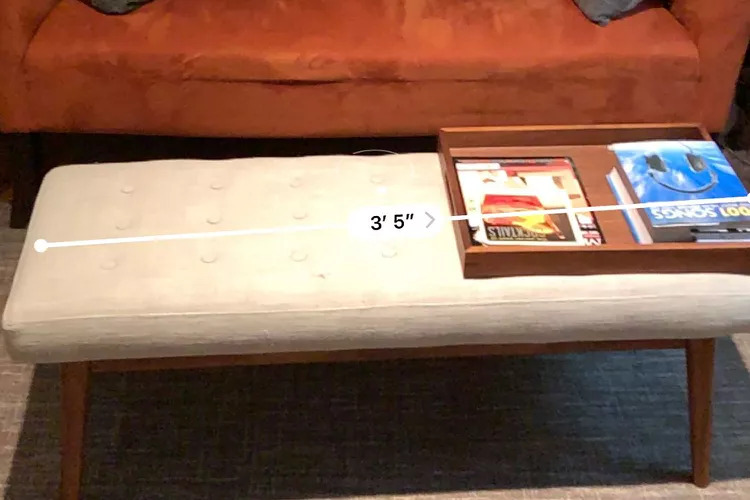
Beyond the built-in Level tool for straightening, your iPhone offers a powerful Measure app, available on iPhone 12 and later models equipped with Lidar technology. This app enables you to measure distances using augmented reality.
With Measure, you can plot points and lines to measure various objects like walls or furniture. Additionally, if the app detects a complete surface, it can automatically provide dimensions, area, and more.